Composition Goals
Keep Track of Where You Spend Your Time
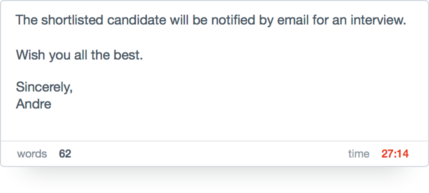
With Composition Goals, as you write an email in the Compose window, Postbox can let you know when you’ve hit a desired character limit, word limit, and/or amount of time you want to spend on the email. This provides you with the feedback you need to increase your time management awareness and keep you on track.
The Composition Goals counters/timers are in the lower left and right corners of the Compose window.
To Set Up And Turn On Composition Goals
- Go to Postbox (OS X)/Tools (Windows) > Preferences/Options > Composition > Typing
- Select the Set composition goals using checkbox.
- Select a combination of Character Count, Word Count and Stopwatch and set the values for the chosen options.
- If desired, you can add a Goals button to the toolbar which will toggle the display of the Goal Status Bar.
Using Composition Goals
When Composition Goals is enabled, Postbox displays the message’s character/word count and/or composition time in the Goals Status bar at the bottom of the Compose window. The counters update automatically as you write. If you switch away from the Compose window, Postbox knows to pause the stopwatch until you return.
When you exceed a threshold, the counters in the Goals Status bar will turn red in color.
You can show or hide the Goals Status bar by checking or unchecking Goal Status in the View menu, or by clicking the Goals button in the Compose window’s toolbar if you’ve customized the toolbar by adding the button.