If you haven't yet installed the latest version of Postbox 4, now's the time!
Since Postbox is all about helping you work efficiently, we've added the Quick Bar to help you do a few cool things without ever taking your hands off the keyboard.
It's a great way to insert a signature or a canned response, tag the current message with a topic, or enter a URL right from the Compose window.

Here are some times when you'll be glad to have it.
- You like to have different signatures on hand for different kinds of messages — When you get to the end of a message, you can use the Quick Bar to grab and insert just the signature you want.
- You have certain canned responses you use all the time — The Quick Bar lets you insert any one of them as you come across a need for it.
- You're writing a message and would love to add an existing topic to it — Use the Quick Bar keyboard combo and select the topic you want.
- There's a URL, or web address, you frequently send to people — You can use the Quick Bar to find and insert the URL into the current message.
Using the Quick Bar for URLs — New in Postbox 4.0.3!
Let's say you've previously sent the following:
"Our awesome ACME products are here: www.acme.com/products"
In Postbox 4.0.3, you can easily resend this link by typing "ACME" or "awesome" or "www.acme.com" into the Quick Bar, and then by hitting enter to auto-complete the link into your message.
Thus, your entire mail store now serves as a database for links that you can easily share with others, perfect for knowledge professionals like you!
The Quick Bar scans your Sent folder for links, as we believe content sent in the past is the best indicator of future intent. Additionally, your Quick Bar matches are based on URL strings and message content, so you can locate URLs by typing:
- part of the URL, like its domain name, for example
- the name of person to whom you've already sent the URL
- some text from a message that contained the URL
Now that you know links can be reused, you can structure your outbound link titles for easier retrieval. For example, you can use Code View to set the title of a link to: "My Favorite TechBlog" or "Project ACME" so that you can more easily match against them in the future.
Be sure to select your Sent folder, and from the Tools menu select Indexing > Index This Folder, to ensure that your Sent folder is up-to-date.
Using the Quick Bar for Signatures, Response, and Topics
When you're writing a message in the Compose window, type command-L (OS X) or ctrl-L (Windows). The Quick Bar dialog opens.
Start typing the name of the signature, response or topic you want. Matching items appear as you type. To make it easy to get your hands on the thing you want, Postbox tells you whether each item is a signature, response, or topic. This lets you use the same name for different things, which can be handy as a way of keeping track of related items.
If what you want isn't already selected, select it now with your mouse, or using your up/down arrow keys, then hit enter on your keyboard to insert the selected signature or response, or tag the message with the selected topic.
Notes
- When you type www. or http: or https:, the Quick Bar automatically opens. If you would rather it didn't, go to Preferences/Options > Composition > Advanced and uncheck Enable URL Autocomplete.
- You can get out of the Quick Bar at any time by hitting esc on your keyboard.
- To tag a message you're writing with a brand-new topic, type shift-command/alt-t.
- The Quick Bar is not available in Quick Reply or Code View.
That's it. Fast and efficient, just the way you like it. Enjoy!