Will you be out of the office or on vacation? You'll want to let people who are emailing you that you'll be unavailable for some time. This can be achieved using an auto-responder email.
There are two approaches to setting up an auto-responder:
- On your email server
- In Postbox
On Your Email Server
If you have a small number of email accounts, the very best approach is to create an out-of-office auto-response directly on the server. Email servers run 24/7,
and they're always available to receive and send auto-responses. However, you'll need to set up an auto-response for each account.
Some email servers have vacation responder features built right in. For example,
if you're using Gmail, you can go into the Settings > General Tab > Vacation responder and set the start date, end date, and a custom message to display.
For Yahoo Mail, the vacation responder is in Settings > Vacation response.
In Postbox
If you have a large number of accounts, you can set up a global filter in Postbox,
which will run across all of your accounts, so you only need to set it up once.
However, if you set up an auto-responder in Postbox or any other desktop email app, you'll need to make sure that your computer's sleep settings are disabled.
Otherwise, your email app will not be able to receive messages once your computer enters into sleep mode.
First, you'll need to create your auto-response message. Open the compose window
and compose your response, like this:
Subject: Out of the Office
I will be out of the office from <<start date>> until <<end
date>>. If you need immediate assistance during my absence, please contact
<<name>> at <<contact email>>.
Otherwise, I will respond to your email as soon as possible upon my return.
Regards,
<<Your Name>>
Then save your message as a Template. For details on templates, please see:
Templates
Note also that you can use Placeholders in your response as well:
Placeholders in Templates and Responses
The next step is to set up a filter that will send the response. We recommend
the following criteria:
To > is > your email address
From > is in my address book > address book name
This last criteria item is to prevent you from auto-responding to every single
message you receive, including spam, and you do not want to respond to spammers
as it validates your address with them.
Here's a screenshot of what you will want your filter to look like: