It’s early in the morning. You’re ready to give it your all at work, and, as usual, you start your day off by checking email.
1,043 unread emails.
"How did I let it go this far?" you ask yourself.
But alas, you don’t have time to go through all these emails and organize them. So, once again, you move on with your day and let even more emails get to your inbox.
Is this you? Well, you’re not alone.
According to a recent study, 60.8% of respondents confessed that they ignored emails at work, and 47.7% stated that receiving fewer emails would help boost workplace satisfaction.
How can you (and the respondents of that study) reach Inbox Zero and remain there?
We bring you some simple yet effective answers to this question in today's post, so read on and get ready to regain control of your inbox!
Unsubscribe from Newsletters and Notifications
Retail newsletters and social media notifications add unnecessary clutter to your inbox and distract you from more meaningful work. Using Postbox, you can quickly find, unsubscribe, and delete these pesky emails with ease.
First, you'll want to filter your inbox so that you only see newsletters and social media notifications. Postbox's Focus Pane lets you filter your inbox by a variety of attributes, and by clicking the Subscriptions and Social attributes, you'll be able to focus on only these emails without distraction.
Next, sort your inbox by sender to keep track of who you're unsubscribing from and to avoid repeat unsubscribe actions.
To unsubscribe, you can search within the emails themselves for an unsubscribe link, but a better option would be to use Postbox's unsubscribe button, conveniently located in the message header. It takes just one click to initiate the unsubscribe process – it couldn't be easier!
Bulk-Delete Emails by Sender
An easy way to clear out your inbox is to bulk-delete emails from a particular sender, e.g., all emails from a retailer you may have purchased from recently.
You can sort your inbox to find all emails by sender or use Postbox's intuitive Contact Search. Simply bring up the Contact Card for a sender, then click on recent messages to see all emails from that sender. Next, delete the desired emails in one fell swoop.

Use Action-Based Topics (Tags)
Keeping important emails in your inbox without organizing them isn't the best strategy. Not only does this prevent you from reaching Inbox Zero, but it might also make you forget about other important things.
An easy way of avoiding this is by organizing your emails by action-based Topics using short words like "Review," "Reply ASAP," "Do," or "Forward."
Tagging emails with a Topic in Postbox is lighting fast. Type the "t" key to bring up the Quick Bar, then type the name you would like to use.

Additionally, you can use Postbox's Focus Pane to quickly filter your inbox by Topic, keeping you focused on only the emails you wish to see.
Pin Messages to the Top of Your Inbox
You know the old saying, "out of sight, out of mind?" The same holds true for emails that get pushed out of view by new emails.
Postbox's Reminders feature can pin important emails to the top of your inbox so that they're always in view. To mark an email as a Reminder, select the email and then type the "s" key. New emails will now arrive under the Reminder emails.
By keeping your most important emails in view, you'll be able to more effectively prioritize and triage your inbox.
Use Filters to Sweep Messages
An easy way to keep unnecessary emails from reaching your inbox is by filtering them into folders as they arrive. You just need to set up automatic filters associated with certain email addresses.
Additionally, Postbox supports an innovative feature called Periodic Filters. Whereas standard filters will run automatically on new emails as they arrive, Periodic Filters will run filters on emails already in the inbox, every 10 minutes.
This option allows you to create "clean-up filters" to process older emails, for example:
- check for emails that are older than 7 days, then archive them
- check for emails that contain a Topic, then move them to a folder
- check for emails where status is replied, then mark them as pending
Achieving Inbox Zero – And Staying There
Achieving Inbox Zero is an outstanding achievement, but unless you learn how to stay there, you'll start seeing the number of emails in your inbox increase.
So, how can you make sure to keep everything tidy and clean?
One crucial strategy is speaking with the people who send you emails regularly. For example, ask them to provide more relevant information in the subject lines or tell them you won't be looking at your CC's so, if they truly need you, to send you an email directly.
It might feel strange to ask your coworkers to follow your email rules, but the reality is that they're usually pretty simple to follow.
Plus, you can always return the favor and ask them if they have any rules of their own that they'd like you to follow.
Postbox is Here to Help!
Postbox has an abundance of features that will make achieving Inbox Zero an easy-peasy task. A recent Postbox survey revealed that 42% of its users have less than 10 emails in their work inbox, and 24% have achieved Inbox Zero.
If you're not already using Postbox, why not give it a go?
Start your free trial today (with no credit card, commitment, or obligations), and you won't be disappointed!