Many productive people have gotten that way using David Allen's Getting Things Done (GTD) system. GTD advocates using a consistent routine and trusted tools to help you keep track of things you need to do and remember. In a nutshell, it's a system that serves as an extension of your mind.
Today we'll show you how to use Postbox and a modified/simplified GTD methodology to get stuff done in email.
The GTD View of Your Inbox
GTD treats your Inbox as an in-basket that you can check on a regular schedule to stay on top of things. Should you visit your Inbox every hour, twice a day, once a week? Opinions vary, but you can experiment to find what works best for you.
GTD works by categorizing items into lists, such as:
- In
- Next Actions
- Waiting for
- Projects
- Someday/maybe
Postbox lets you slice and dice your Inbox in ways that make it faster organize, view, triage and work with a large number of messages, and as such, it can be effectively used create and manage these types of GTD lists.
Let's get started!
First, Clear Out the Clutter
With the Focus Pane open, first select Subscriptions and Social to view all of the newsletters and updates you subscribe to. (If you do not have these options available, simply right-click in the Attributes Pane to select the items you wish to show or hide.)

Delete, Archive (shortcut - a), or move these message out of the inbox and into another folder using Quick Move (v).
Next, select Unread in the Focus Pane and immediately trash any messages that are Junk (j) or otherwise unwanted.
With these lower priority items out of our way, we're now ready to work through our message list.
Can You Do It In Under 2 Minutes?
Unread or uncategorized messages are essentially our "In" list. Within the Focus Pane, command or control-click the Unread and Topics None attributes.

Step through your messages. If a message requires a reply and it's something you can do it in under 2 minutes, then do it now!
Type command-r/ctrl-r to bring up the Compose window, write your message, and be sure to use Postbox's Composition Goals to keep track of the amount of time you spend in each message.
When you send the message, use the Send and Archive function to keep your Inbox clean.
If It Can't Be Done In Under 2 Minutes
If a reply will take you longer than 2 minutes to complete, then you have a few options.
First, you can defer action by marking the message a Reminder (s), and, if you like, assign it a GTD context-type Topic. (A GTD context is the person, place, or thing you need in order to do something, like @Work or @Store.)
If there's something else you need to do before you can act on the message, create a separate new Reminder (shift-s) for that action, and then assign it a context as well if necessary. A lot has been written on GTD contexts (too much to cover here), so we recommend doing a Google search for more information.
Alternatively, you can delegate the message to someone else. Mark the message as Pending (shift-m) then forward the message to the assignee. The Pending flag indicates that no action is required from you until a reply arrives, so you can safely ignore those messages and focus on more actionable items.
Finally, you can categorize some items as "Someday" or "Maybe," either by filing these messages into a different folder, using Topics, or both.
The GTD Review Process
The critical, final step of GTD is to regularly conduct reviews of your Inbox to make sure nothing's gotten left behind, to see if you need to rethink your handling of messages, and also to take a moment to reflect and see if you can spot any useful patterns or trends revealed by your incoming mail or the way you process it.
If you've left your messages in your Inbox(es)—select Inbox in the Folder pane. If you're working with an account group, select the group first and then its Inbox to see the contents of all its accounts' Inboxes at once.
If you've filed your messages in folders—select Search All Folders in the Folder pane.
Next, in the Focus pane:
- click Unread—to catch any Unread messages
- click in the Date section—to see recent messages and make sure you haven't mishandled anything
- click Pending—to have a look at all of your pending messages
- click Not Replied—to make sure you haven't missed any messages that need answering
- finally, click Reminders—to check your reminders, which are all of the things you need to do
Click your Topics in the Focus pane to see the messages associated with each one. If you're using GTD contexts, have a look at them to see if there are Reminders you can deal with as a group.
Re-process messages whose meaning to you has changed since you first looked at it.
And finally, if you notice any items missing from your list, create a new items as Reminders, then use the Edit function to annotate your Reminders as needed.
Experiment with Your Optimal Workflow
You can customize this process for the way you like to work, and there's a lot of reading you can do on GTD itself if you're looking for a deeper understanding of the system. If GTD appeals to you, though, you'll have a faster, more streamlined way of doing it than most anyone else writing about GTD on the web. Unless they use Postbox, of course.